
Stellar Phoenix PST Recovery Software
Repairs corrupt/inaccessible Outlook PST files to recover
valuable Outlook data
Stellar Phoenix Outlook PST Repair 4.5 repairs damaged PST files to recover
important data such as emails, attachments, calendar items, etc and restore them
in a new PST file.- Scans and repairs the Outlook PST files from all kinds of PST file corruption
- Repairs and restores various types of Outlook objects.
- Allows searching emails in the list of recoverable items
- Enables selective recovery of the Outlook folders
- Supports MS Outlook 2000, 2002, 2003, 2007, and 2010
- Compatible with Windows 7, Vista, Server 2003, XP, and 2000
Step 1:- Main Interface of Stellar Phoenix Outlook PST Repair In the 'Select Outlook Data File' dialog box, click 'Select Outlook File' to select a PST file to be recovered from a known location. Click 'Find Outlook File' to search for a specific PST file in any drive or volume if you do not know its exact location.
Step 2:- The selected file path appears in the 'Select Outlook Data File (PST)' text box and the 'START' button is automatically enabled. Now click 'START' to begin the scanning process.
Step 3:- The progress bars shown below indicate the scanning process. You can stop the process anytime by clicking the 'STOP' button on the right side of the dialog box.
Step 4:- When the scanning process is complete, all the recovered mailbox folders and other items in the PST File are listed in the left pane of the interface. You can select a particular item to preview it in the same window. Using Stellar Phoenix Outlook PST Repair, you can preview email messages, contacts, calendars, tasks, notes, journals etc.
Step 5:- Check mark the boxes in the left pane of the interface and click the 'Save Recovered File' button on the top of the interface. A dialog box appears asking you the destination to save the recovered file. Specify the destination path and click 'OK'.
Step 6:- Stellar Phoenix saves the recovered PST file at your specified location. The progress bar shown in the dialog box indicates the saving process.
Step 7:- When the saving process is complete, a dialog box appears showing the 'Destination path' and the 'Recovered File Size'.


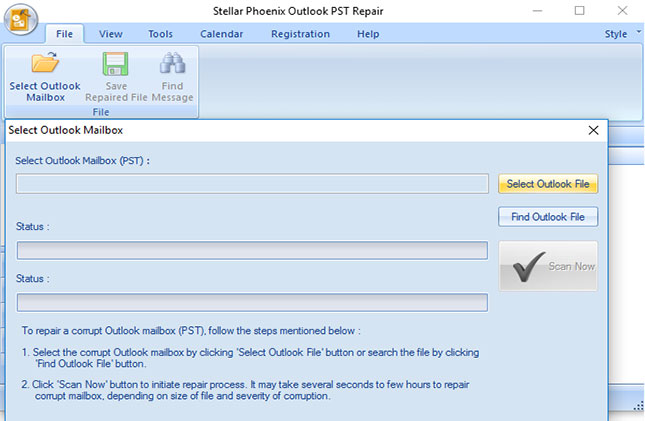
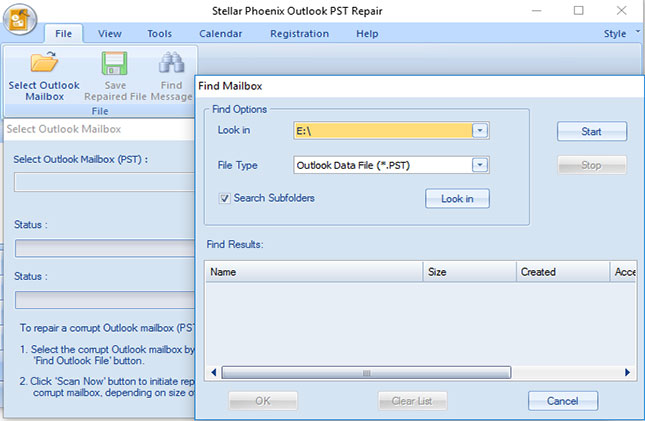
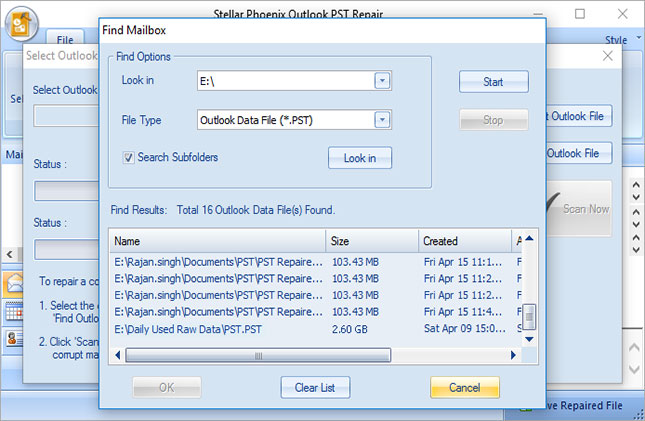

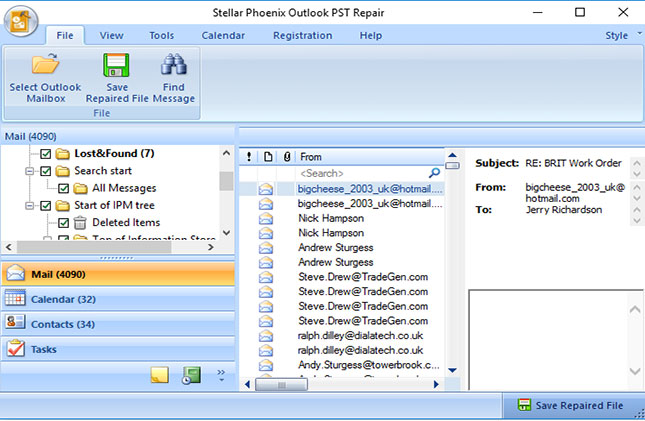
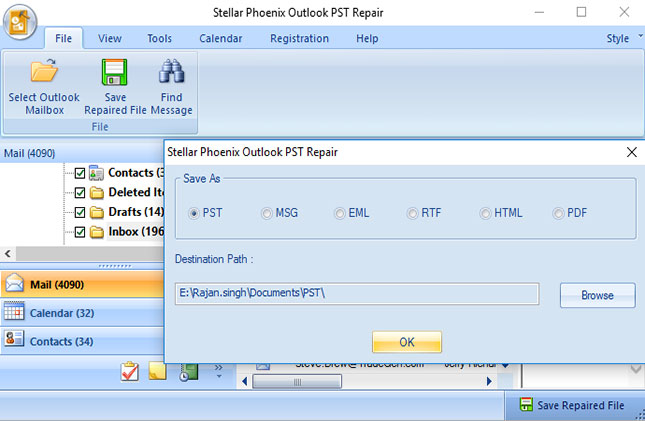
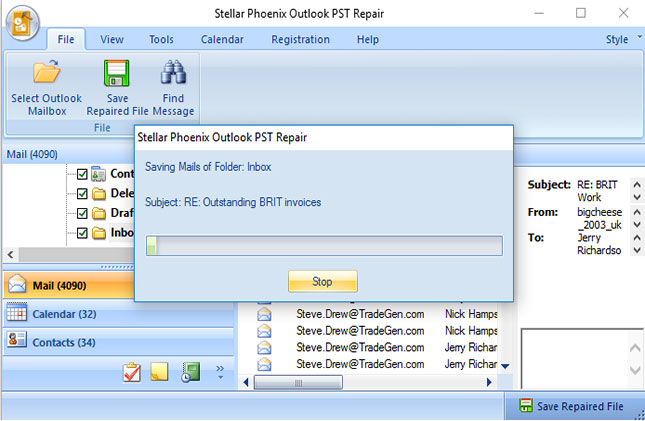
No comments:
Post a Comment