Wondershare Fantashow for Mac
Wondershare Fantashow for Mac is the easiest yet fantastic way to turn your photos, videos and music into dazzling slideshows using well-designed Styles. Just drag and drop your photos, videos and audio, and the Styles brings them to life for you to share virtually anywhere. Whatever it's on YouTube, Facebook, TV, mobile devices, your shows will definitely amaze everyone, including yourself.
Key Features Make slideshows on Mac with photos, videos and audios
- 18 stunning themes instantly animate your photos and videos, including 3D themes.
- Drag and drop to do almost everything. It's that easy.
- One-click to enhance your photos, videos and music.
- Add animated captions in 1 click with built-in text effects.
- 40 Intro/Credit/Blank clips make your shows more funny and attractive.
- Easily import media files from iPhoto, iTunes and GarageBand Share shows virtually anywhere
- YouTube - Directly upload shows on YouTube and Facebook.
- iDVD - Work seamlessly with iDVD to burn your fantastic shows to DVD.
- iTunes - Export to iTunes library for easy playback on Mac.
- Apple Device - Premiere your movies on iPhone, iPad, iPod, and Apple TV.
- Macintosh HD - Save either standard or high definition movies to Mac hard disk.
--------------------------------------------------------------------------------------------------------
If you don't like the drab-n-drop operation, editing buttons are also easy to access, such as delete, rotate, and edit. Right click for the equivalent options.
Change Styles
30 Styles (themes) instantly bring your images to life. When you import photos and videos, styles will be automatically applied. To change it, simple drag and drop desired style to replace the original one. You are free to drag photo/video from one style to another. The other way is to increase the number of clips in a style, shown as below. To bring this dialog, mouse over a style and click the setting icon when it appears.
Besides the containing clip number of a style, you could also change the duration of clips and the background of style. Check the option "Apply to all clips" to make all clips have the same duration. Alternatively, right click any slide to bring up a menu from which select individual duration by Duration option. Also note that only General and 3D styles allows you to change the background to pre-design paper or a local image on Mac.
Edit Slideshow
Fantashow enables you to make basic editing to photos, videos and audios. Double click on desired photos or videos, or hit on edit button after highlighted target to open up editing dialog. Hit "Return" to confirm and "Restore" to give up changes.
Photo Editing: As you could see, there are 3 panels in the photo editing windows: Caption, Crop, and Filter. Simply select a text effect and click the sample text to input your own text. The texts you typed in the text field will turn to animated immediately. The Crop panel lets you easily crop interesting part of the photo in 4:3, 16:9 or any aspect ratio. One-click to add special effects to your photo choosing from 15+ filter effects.
Video Editing: In the video editing panel, you can easily trim video into multiple pieces and adjust the original volume to avoid conflicting with the added background audio. The trim feature provides precise control using a submenu with adjustment circle.
Audio Editing: Click the play button to preview or trim the desired portion by clicking the scissors button.
Intro/Credit/Blank slide: To make your shows more funny and professional, Fantashow provides many Intro, Credit and Blank slide templates. Just select Intro/Credit/Blank button, and drag and drop to storyboard to apply. Note that the Intro slides could only be added to the beginning of the show, while Credit to the end of shows. Blank slides will be very useful if you want to divide your shows into several chapters. You could edit these slides like photo slides, such as adding caption and changing duration.
Wondershare Fantashow for Mac is the easiest yet fantastic way to turn your photos, videos and music into dazzling slideshows using well-designed Styles. Just drag and drop your photos, videos and audio, and the Styles brings them to life for you to share virtually anywhere. Whatever it's on YouTube, Facebook, TV, mobile devices, your shows will definitely amaze everyone, including yourself.
Key Features Make slideshows on Mac with photos, videos and audios
- 18 stunning themes instantly animate your photos and videos, including 3D themes.
- Drag and drop to do almost everything. It's that easy.
- One-click to enhance your photos, videos and music.
- Add animated captions in 1 click with built-in text effects.
- 40 Intro/Credit/Blank clips make your shows more funny and attractive.
- Easily import media files from iPhoto, iTunes and GarageBand Share shows virtually anywhere
- YouTube - Directly upload shows on YouTube and Facebook.
- iDVD - Work seamlessly with iDVD to burn your fantastic shows to DVD.
- iTunes - Export to iTunes library for easy playback on Mac.
- Apple Device - Premiere your movies on iPhone, iPad, iPod, and Apple TV.
- Macintosh HD - Save either standard or high definition movies to Mac hard disk.
--------------------------------------------------------------------------------------------------------
Download and install Wondershare Fantashow for Mac and open it. You will see the Welcome screen as below.
Import Media Files
Fantashow comes with a Media Browser for you to easily import images, audios and videos to your project. Click the Media Browser icon to turn it on or off. When the media is added to the storyboard, drag and drop specific slide to arrange it. The most interesting feature here is that you can drag media out of Fantashow to delete it.If you don't like the drab-n-drop operation, editing buttons are also easy to access, such as delete, rotate, and edit. Right click for the equivalent options.
Tip: Before moving forward, select suitable dimensions for your slideshow. If the show will be watched on mobile devices, the dimensions may be change when export. For a HD shows, select 1280*720 or 1920*1080.
Change Styles
30 Styles (themes) instantly bring your images to life. When you import photos and videos, styles will be automatically applied. To change it, simple drag and drop desired style to replace the original one. You are free to drag photo/video from one style to another. The other way is to increase the number of clips in a style, shown as below. To bring this dialog, mouse over a style and click the setting icon when it appears.
Besides the containing clip number of a style, you could also change the duration of clips and the background of style. Check the option "Apply to all clips" to make all clips have the same duration. Alternatively, right click any slide to bring up a menu from which select individual duration by Duration option. Also note that only General and 3D styles allows you to change the background to pre-design paper or a local image on Mac.
Edit Slideshow
Fantashow enables you to make basic editing to photos, videos and audios. Double click on desired photos or videos, or hit on edit button after highlighted target to open up editing dialog. Hit "Return" to confirm and "Restore" to give up changes.
Photo Editing: As you could see, there are 3 panels in the photo editing windows: Caption, Crop, and Filter. Simply select a text effect and click the sample text to input your own text. The texts you typed in the text field will turn to animated immediately. The Crop panel lets you easily crop interesting part of the photo in 4:3, 16:9 or any aspect ratio. One-click to add special effects to your photo choosing from 15+ filter effects.
Video Editing: In the video editing panel, you can easily trim video into multiple pieces and adjust the original volume to avoid conflicting with the added background audio. The trim feature provides precise control using a submenu with adjustment circle.
Audio Editing: Click the play button to preview or trim the desired portion by clicking the scissors button.
Intro/Credit/Blank slide: To make your shows more funny and professional, Fantashow provides many Intro, Credit and Blank slide templates. Just select Intro/Credit/Blank button, and drag and drop to storyboard to apply. Note that the Intro slides could only be added to the beginning of the show, while Credit to the end of shows. Blank slides will be very useful if you want to divide your shows into several chapters. You could edit these slides like photo slides, such as adding caption and changing duration.
Share Slideshow
It's the time to premiere your magic shows? OK, go to "Share" menu on top, and select the format you want. You could directly upload your shows to YouTube (simultaneously on Facebook if necessary), burn to DVD using iDVD or the built-in DVD burning tool (smaller size without menu), export to iTunes library for management, or watch on iPod/iPhone/iPad/Apple TV.
Tip: For sharing on Apple Device, you have no need to set the dimensions. The best dimensions and optimized parameters would be used.






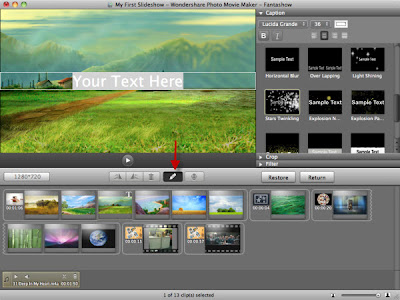

No comments:
Post a Comment