GiMeSpace QuickMenu
While ms is annoying windows desktop users with metro/modernUI, and other companies are restoring things back to the old, GiMeSpace is offering desktop users something much better: the most simple and fastest task launcher&switcher possible! GiMeSpace QuickMenu! Press a custom assigned mouse/keyboard key, the menu pops up at the place of the mouse cursor, move to the desired task, release the key, and that is all! Can not be quicker or easier! In the control panel you can select the "hotkey" that you like to use to make the QuickMenu show up. If you rather like one click to make the menu show up and then an other click to select the desired task then you can select "allow click activation". You can also adjust the number of icon columns that the menu will show. The QuickMenu has two parts, the upper part shows the running tasks with the tasks you used last, first (like with alt-tab). In the bottom part you can add any item you want (programs, files, shortcuts, etc). While the QuickMenu control panel is shown, you can drag items to the lower part of the QuickMenu and order them in your desired order. You can remove items by right clicking on them. When you add all your favourite programs, you will notice you will hardly ever use the normal startmenu again. When you are done with the Control panel, click the close button and you are ready for a more easy and efficient desktop experience: Simply press your chosen hotkey, the menu shows at the mouse cursor position, move the cursor to the task of your choice and release, the task will show or launch! When the mouse cursor is not too close to the screen border the QuickMenu will show in the position so that the task you used last (before the current one) will show right under the cursor. This way, switching between 2 tasks becomes very easy, you just press the hotkey and release it again, and that is all that is needed to switch to the last task! If you decided not to switch to another task, you simply go to the first task or an empty space and release the hotkey.
Frequently asked Questions:
- Is this a startmenu program for windows 8?
> This program is designed for all windows versions from XP and up, it does not bring back your start menu in 8, but gives you something much better. To bring back your usual desktop&startmenu there are many other programs to be found on internet. This program will be useful for you no matter if you have a startmenu or not!
- Is it possible to remove the arrows on the shortcuts that I drag to my QuickMenu?
> Yes, there are many utilities on the internet that can remove or change the shortcut arrows on these icons system wide.
- Is it possible to have the preview windows for the running tasks?
> Experience shows that tasks are quickest identified by their icons. This program is designed to be as fast en simple as possible. Fancy things are nice, but usually not very useful...
- While using this program I noticed that I hardly ever use the taskbar and startmenu anymore, can I hide them?
> Yes, right click on the taskbar and select the desired options, you can make it hide or disable the stay on top function, this way you will have more desktop space to work with!
- Windows 7, Windows 8, Windows NT/2000/2003/SBS2003, Windows Vista, Windows XP

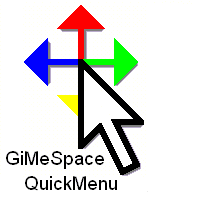
No comments:
Post a Comment